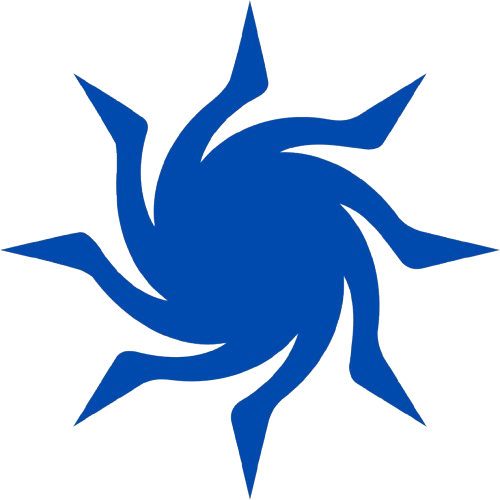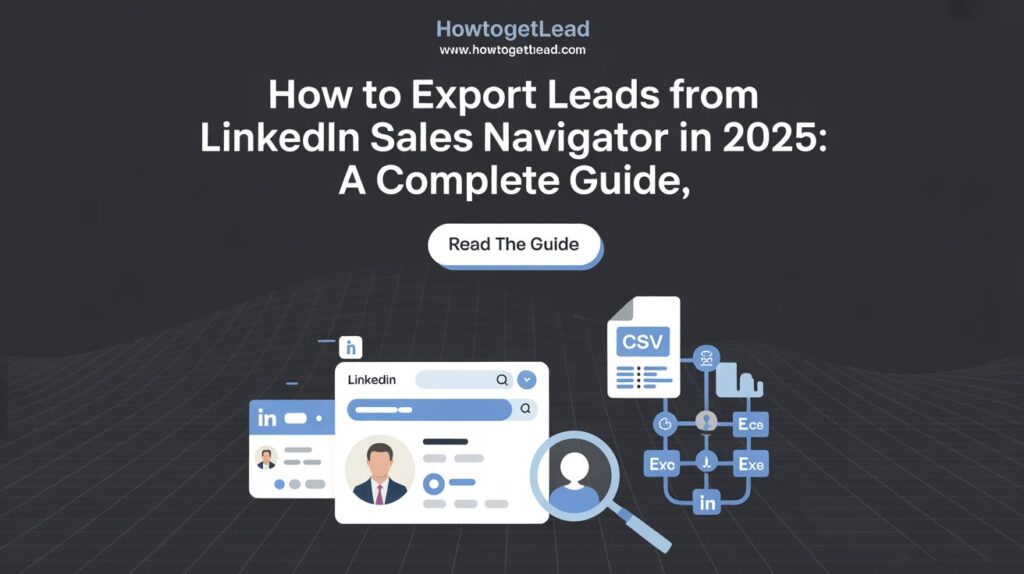LinkedIn Sales Navigator is a powerful tool for B2B sales professionals, offering advanced search capabilities to identify and connect with potential leads. However, one limitation is the inability to directly export lead lists into CSV or Excel formats. This guide will walk you through various methods to export leads from LinkedIn Sales Navigator, ensuring you can efficiently manage and utilize your prospect data.
Table of Contents
ToggleWhy Export Leads from LinkedIn Sales Navigator?
Exporting leads from LinkedIn Sales Navigator is a crucial step for maximizing your B2B sales efforts. While LinkedIn Sales Navigator offers powerful tools for discovering and saving leads, its limitations in exporting data directly can hinder your ability to scale, automate, and personalize outreach campaigns. Here’s why exporting your LinkedIn Sales Navigator leads is not just important—but essential for effective lead generation and conversion.
1. Centralized Lead Management
One of the most compelling reasons to export leads is to centralize your prospect data. When you export leads into a spreadsheet or CRM, it becomes significantly easier to organize, categorize, and manage them in one place. Whether you're using Salesforce, HubSpot, Zoho CRM, or a simple Excel file, having your leads exported ensures you have full control over how your data is sorted, filtered, and prioritized.
2. Streamlined Outreach Campaigns
Sales Navigator provides valuable data, but it doesn’t offer automated outreach capabilities. By exporting your leads, you can integrate them into outreach tools like Mailshake, Lemlist, Woodpecker, or your email marketing platform. This enables you to run cold email campaigns, LinkedIn messaging sequences, or even multi-channel outreach at scale—all personalized with relevant data from the export.
3. CRM Integration and Automation
Exporting leads allows seamless integration with Customer Relationship Management (CRM) systems. This opens the door to automation—such as lead nurturing workflows, automatic follow-ups, lead scoring, and sales pipeline management. Once leads are in your CRM, you can also track each prospect’s journey through your sales funnel and identify bottlenecks or opportunities for improvement.
4. Data Enrichment and Personalization
After exporting leads, you can enrich them with additional data points like verified email addresses, phone numbers, company size, revenue, and tech stack using tools like Clearbit, Hunter.io, or Apollo.io. This enriched data can drastically improve personalization in your outreach, increasing your open and reply rates. More relevant and tailored messaging leads to higher conversions.
5. Better Lead Segmentation and Analysis
Exported leads can be easily segmented based on job titles, industries, locations, or LinkedIn activity. This segmentation allows you to run highly targeted campaigns tailored to each specific audience. Furthermore, you can perform in-depth analysis to evaluate lead quality, conversion rates, and ROI from different segments—helping you make smarter marketing and sales decisions.
6. Avoid Platform Limitations
LinkedIn has restrictions on how much data you can access or use within the platform. Exporting your leads allows you to bypass those limitations. For example, you can avoid constantly hitting Sales Navigator's search limits or losing saved leads due to subscription lapses. Once exported, your leads are yours to keep and use indefinitely.
7. Data Backup and Offline Access
Having a local copy of your leads acts as a secure backup. In case LinkedIn changes its policies, restricts access, or your subscription ends, you won’t lose your valuable data. Exported files also provide the convenience of offline access, which is useful during travel or limited connectivity situations.
Method 1: Using Evaboot Chrome Extension
Evaboot is a Chrome extension designed to simplify the process of exporting leads from LinkedIn Sales Navigator.
Steps:
-
Create an Evaboot Account: Visit Evaboot and sign up.
-
Install the Chrome Extension: Download and add the Evaboot extension to your Chrome browser.
-
Select Your Lead List: Navigate to your desired lead list in Sales Navigator.
-
Export Leads: Click on the "Export with Evaboot" button that appears.
-
Download CSV: Once the export is complete, download your cleaned list in CSV format.LinkedIn+2Evaboot+2Reddit+2LinkedIn+2Findymail+2Evaboot+2
Evaboot also cleans your data by removing duplicates and standardizing fields like names and company names.
Method 2: Using Prospeo Chrome Extension
Prospeo offers a straightforward approach to exporting leads from Sales Navigator.LinkedIn
Steps:
-
Sign Up: Go to Prospeo and create a free account.
-
Install Extension: Add the Prospeo Chrome extension to your browser.
-
Access Sales Navigator: Open your lead list in Sales Navigator.
-
Export Leads: Click on the "Export with Prospeo" button.
-
Download File: Choose your preferred format (CSV or Excel) and download the file.LinkedIn+1Findymail+1
Prospeo also offers features like email verification and data enrichment.
Method 3: Using Findymail Chrome Extension
Findymail is another tool that facilitates exporting leads from Sales Navigator.
Steps:
-
Create an Account: Visit Findymail and sign up.
-
Install Extension: Add the Findymail Chrome extension to your browser.
-
Connect Account: Log in to the extension to connect your account.
-
Export Leads: In Sales Navigator, use the "Export to CSV" button provided by Findymail.
-
Download CSV: Once the export is complete, download your lead list.Evaboot+2Findymail+2LinkedIn+2Evaboot+1LinkedIn+1
Findymail also offers features like email finding and verification.
Method 4: Manual Export
If you prefer not to use third-party tools, you can manually export leads.
Steps:
-
Access Sales Navigator: Open your lead list.
-
Copy Data: Manually copy the necessary information (e.g., name, company, position).
-
Paste into Spreadsheet: Paste the data into an Excel or Google Sheets file.
Note: This method is time-consuming and not recommended for large lead lists.
Method 5: CRM Integration
LinkedIn Sales Navigator offers integration with certain CRM systems like Salesforce.
Steps:
-
Connect CRM: In Sales Navigator, go to settings and connect your CRM.
-
Sync Leads: Leads saved in Sales Navigator will sync with your CRM.
-
Export from CRM: Use your CRM's export function to download the lead data.
This method ensures real-time synchronization between Sales Navigator and your CRM.
Best Practices for Exporting Leads
-
Regular Updates: Regularly export and update your lead lists to maintain data accuracy.
-
Data Cleaning: Use tools that offer data cleaning to ensure consistency.
-
Compliance: Ensure that your data export practices comply with GDPR and other data protection regulations.
-
Avoid Overuse: Be mindful of LinkedIn's usage limits to avoid account restrictions.Evaboot+1Reddit+1
Conclusion
While LinkedIn Sales Navigator doesn't offer a native export feature, various tools and methods can help you extract your lead data efficiently. Whether you choose Evaboot, Prospeo, Findymail, manual methods, or CRM integration, ensure that your approach aligns with your business needs and compliance requirements.Skrapp+3Evaboot+3Reddit+3