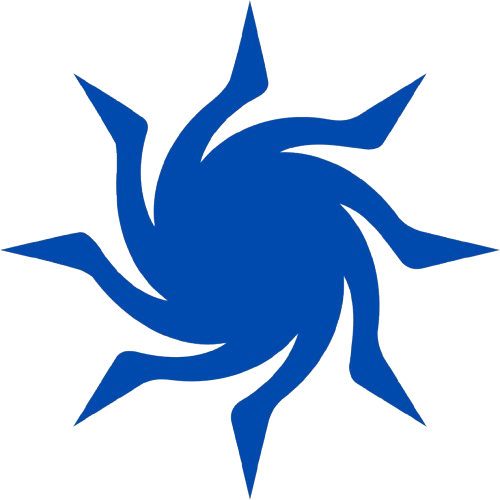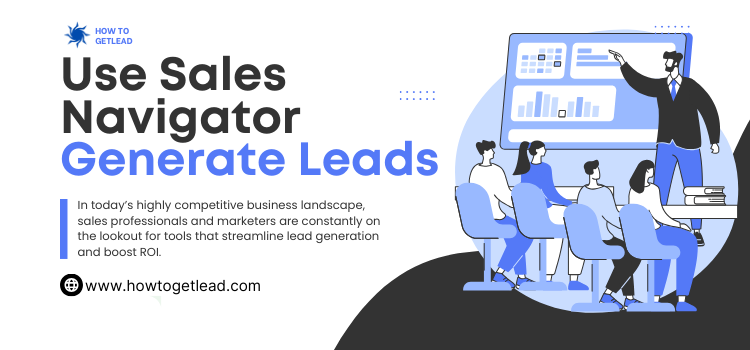In today’s highly competitive business landscape, sales professionals and marketers are constantly on the lookout for tools that streamline lead generation and boost ROI. LinkedIn’s Sales Navigator stands out as a powerful solution. It’s more than just a search tool—Sales Navigator helps you identify, connect, and engage with your ideal prospects efficiently and effectively.
This in-depth guide will walk you through how to use Sales Navigator to generate high-quality leads. Whether you’re a solo entrepreneur, part of a startup team, or working in enterprise sales, you’ll discover actionable strategies and tips to maximize your results.1. Understanding What Sales Navigator Is
Sales Navigator is a premium LinkedIn product tailored specifically for sales professionals. It offers advanced features for lead generation, such as enhanced search filters, lead recommendations, and real-time insights.Key Benefits:
- Advanced lead and company search
- Customized lead recommendations
- InMail messaging to prospects outside your network
- CRM integration
- Activity tracking and alerts
2. Setting Up Your Sales Navigator Account
Before diving into lead generation, ensure your Sales Navigator account is properly set up.Steps:
- Subscribe to a Sales Navigator plan (Core, Advanced, or Advanced Plus)
- Set up your profile and preferences
- Choose your target industry, region, and job functions
- Sync your CRM (if applicable)
3. Define Your Ideal Customer Profile (ICP)
To generate the best leads, you must know who you’re looking for. Defining your Ideal Customer Profile ensures your outreach efforts are targeted and efficient.Consider:
- Industry & company size
- Geographic location
- Job titles and roles
- Pain points and goals
4. Use Advanced Lead Search Filters
The true power of Sales Navigator lies in its advanced search filters. Use these to refine your prospect list with laser precision.Filter Options:
- Geography
- Industry
- Company headcount
- Seniority level
- Years in current position
- Function (Marketing, Sales, IT, etc.)
- Keywords
- Company revenue (with Advanced Plus)
5. Leverage Lead Recommendations
Sales Navigator provides lead and account recommendations based on your preferences and activity.How to Use:
- Visit the "Lead Recommendations" tab
- Review suggested profiles
- Save promising leads to your list
6. Build and Save Lead Lists
Organize your outreach by saving leads into lists. This keeps your workflow streamlined and your engagement more strategic.Tips:
- Create separate lists by industry, region, or campaign
- Use tags to classify prospects (e.g., Warm Lead, Decision Maker, Follow-Up)
- Set alerts for updates on saved leads
7. Engage with Insights and Alerts
Sales Navigator keeps you updated with insights about your leads and accounts. This helps personalize your outreach and boost response rates.Alerts You’ll Receive:
- Job changes
- Shared posts
- Company news
- Mutual connections
8. Send Personalized InMails
InMail allows you to contact prospects even if you’re not connected. Personalized InMails have a much higher response rate.InMail Best Practices:
- Keep it concise and relevant
- Mention something specific about the recipient
- Offer value—don’t just pitch
- Include a clear call to action (CTA)
9. Utilize Account-Based Marketing (ABM)
Sales Navigator is excellent for ABM strategies. Focus your efforts on high-value companies and engage all relevant stakeholders.ABM Workflow:
- Identify key target accounts
- Use Sales Navigator to find decision-makers
- Save these contacts in a dedicated list
- Monitor updates and engage with multiple stakeholders
10. Integrate with Your CRM
To streamline lead tracking and conversion, integrate Sales Navigator with your CRM platform (like Salesforce or HubSpot).Benefits:
- Sync notes and activities automatically
- Avoid data duplication
- Get LinkedIn insights directly within your CRM
11. Track Engagement Metrics
To optimize your lead generation, you must analyze what’s working and what isn’t.Key Metrics to Track:
- InMail open and response rates
- Connection request acceptance rates
- Lead conversion rate
- Activity history (views, shares, replies)
12. Use TeamLink for Warm Introductions
TeamLink helps you leverage your team's network to find warm paths to prospects.How It Works:
- Identify if a colleague is connected to your prospect
- Request an introduction
- Increase trust and conversion chances
13. Create and Share Valuable Content
Engage your prospects by sharing content that addresses their pain points and interests.Ideas:
- Industry insights and reports
- Blog posts and whitepapers
- Case studies
- Videos and webinars
14. Nurture Leads Over Time
Not all leads convert immediately. Stay connected and continue delivering value to move them through the funnel.Nurturing Tactics:
- Send follow-up InMails
- Comment on their posts
- Tag them in relevant discussions
- Offer free resources or consultations
15. Utilize Boolean Search for Specific Results
Boolean operators help you refine searches further.Examples:
- AND: Marketing AND Manager
- OR: CEO OR Founder
- NOT: Developer NOT Intern
- Use quotes for exact matches: “Digital Marketing Manager”
Conclusion
Sales Navigator is a powerful asset in any lead generation strategy. From pinpoint targeting and personalized outreach to real-time insights and CRM integration, the platform offers everything you need to grow your pipeline and close more deals. By following the steps outlined in this guide, you can:- Identify and connect with your ideal prospects
- Build strong relationships
- Increase conversion rates